To compile all your files & run your program, you will accomplish this via a make file. The batch file can call the make file.
Batch File
Sample batch file:@echo off
cls
set DRIVE_LETTER=%CD:~0,2%
set PATH=%DRIVE_LETTER%\TDM-GCC-64\bin;%DRIVE_LETTER%\TDM-GCC-64\wxWidgets-3.1.0\lib\gcc510TDM_x64_dll;c:\windows\system32;c:\"Program Files"\KDiff3
set PROJECT_PATH=.
mingw32-make DRIVE_LETTER="%DRIVE_LETTER%" CURRENT_DIR="%PROJECT_PATH%"
For a complete tutorial, visit https://www.tutorialspoint.com/batch_script/batch_script_files.htm
- Save batch files as .bat or .cmd at the end of the file name
- @echo off
- By default, a batch file will display its command as it runs.
- The purpose of the echo off command is to turn off the display for the whole script, except for the echo off command itself.
- The @ in front makes the command apply to itself as well
- cls
- clear the screen
- set DRIVE_LETTER=%CD:~0,2%
- Variables can be initialized via the 'set' command
- if the value needs to be numeric in nature then add /A after the word set
- DRIVE_LETTER is the variable name
- %CD:~0,2% is the value that DRIVE_LETTER is being set to
- %CD% prints the current working directory of the batch file or command running it
- %CD:~0,3% will grab the first three characters of the path
- %CD:~0,2% will grab the first two characters of the path
- set PATH=something
- PATH is the variable name
- something is the path. The example above sets the environment variable to the g++ compiler as well as wxWidgets
- set PROJECT_PATH=.
- PROJECT_PATH is the variable name
- . is the current directory
- mingw32-make DRIVE_LETTER="%DRIVE_LETTER%" CURRENT_DIR="%PROJECT_PATH%
- mingw32-make will call the makefile that is in the specified directory
- same as mingw32-make C: .
Make File
Use a make file to compile all your files & run your program without having to manually type everything in every time (saves you time).
Sample makefile:
# I am a comment.
#You can make variables in make files. AutomatedMakefile is a variable
AutomatedMakefile = am
#the variable CC will be the compiler to use
CC = g++
#CXXFLAGS are the options I will pass to the compiler
#-Wno-deprecated-declarations tell the compiler to NOT warn about uses of functions, variables, and types marked as deprecated
#-g option allows for debugging tools
CXXFLAGS = -Wno-deprecated-declarations -g -O0
#PROJECT_PATH variable is set to CURRENT_DIR (which is taken from batch file)
PROJECT_PATH = $(CURRENT_DIR)
#COMPILE contains g++ -Wno-deprecated-declarations -g -O0
COMPILE = $(CC) $(CXXFLAGS) $(INC_DIRS) -c
LINK = $(CC) $(CXXFLAGS) $(LIB_DIRS)
FILES =PlayerGuessDriver.o Keyboard.o Random.o String.o ReadFile.o
EXECUTABLE = PGD.exe
all: PGD
PGD: $(FILES)
$(LINK) $(FILES) $(LIBS) -o $(EXECUTABLE)
PlayerGuessDriver.o: Keyboard.o Random.o String.o ReadFile.o
$(COMPILE) PlayerGuessDriver.cpp
Keyboard.o:
$(COMPILE) Keyboard.cpp
Random.o:
$(COMPILE) Random.cpp
String.o:
$(COMPILE) String.cpp
ReadFile.o:
$(COMPILE) ReadFile.cpp
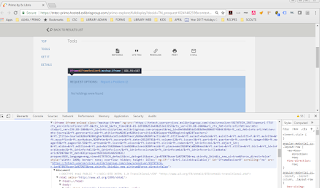
No comments:
Post a Comment